
hide posts on Instagram
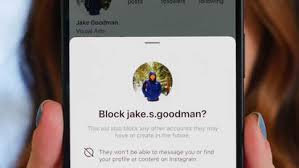
No Prying Eyes! How to Block People, Create a Close Friends List, and Hide Posts on Instagram hide posts on Instagram
Instagram has become one of the most popular social media platforms, allowing users to share photos, videos, stories, and interact with others across the world. But, just like with any social platform, it’s important to have control over who can see your content. Whether it’s a nosy ex, a stalker, or simply someone you’d prefer to keep at arm’s length, Instagram offers several features to help you manage your privacy and ensure that your posts are seen only by the people you want.
In this guide, we’ll walk you through how to **block people**, **create a Close Friends list**, and **hide posts** on Instagram, so you can enjoy a more secure and tailored social media experience. You’ll have the power to protect your privacy, manage your audience, and take back control over who gets to see what you share.
Step 1: Blocking People on Instagram hide posts on Instagram
If you have someone on Instagram who is bothering you—whether it’s a troll, someone you no longer wish to follow, or simply someone who isn’t respectful of your boundaries—blocking them is a good first step to protect your privacy. Here’s how to do it:
How to Block Someone on Instagram**
1. **Go to Their Profile**
The easiest way to block someone is by going directly to their Instagram profile. If you don’t know their username, you can search for them using Instagram’s search bar.
2. **Tap the Three Dots (•••)**
Once you’re on their profile page, tap the three dots (•••) in the upper-right corner of the screen.
3. **Select “Block”**
In the menu that pops up, you’ll see an option to **Block**. Tap it.
4. **Confirm Block**
Select **Block** again to confirm. Once blocked, they won’t be able to see your posts, stories, or interact with you through direct messages. They won’t be notified that you’ve blocked them, but if they try to visit your profile, they’ll see that it’s no longer available.
Table of Contents
5. **Unblocking Someone**
If you ever change your mind, you can unblock someone by following the same steps. Instead of **Block**, it will show **Unblock**.
#### **Blocking Direct Messages**
When you block someone on Instagram, you not only prevent them from seeing your posts, but you also prevent them from sending you direct messages. If they attempt to send a DM, it will appear as if they never sent it, and you will never receive notifications from them.
—
### **Step 2: Creating a Close Friends List for Stories**
While you can block people from seeing your posts entirely, there may be times when you just want to share something private with a select group of friends—without letting everyone see. Instagram’s **Close Friends** feature allows you to create a more exclusive audience for your Instagram Stories.
#### **How to Create a Close Friends List**
1. **Go to Your Profile**
Open Instagram and go to your profile by tapping on your profile picture in the bottom-right corner.
2. **Open Your Profile Menu**
Tap the three horizontal lines (☰) in the upper-right corner of the screen to open the **menu**.
3. **Tap on “Close Friends”**
In the menu, tap on **Close Friends**. Here, you’ll see a list of your followers.
4. **Add People to Your Close Friends List**
You can scroll through your followers and select the people you want to add to your Close Friends list by tapping **Add** next to their names These will be the only people who can see your private stories.
5. **Create a Custom Close Friends List**
If you want to organize your Close Friends list into groups (e.g., family, work friends, or best friends), you can manually add or remove people as needed.
#### **Sharing a Story with Close Friends**
Once you’ve created your Close Friends list, posting a story for them is simple:
1. **Post a Story as Usual**
Tap your profile picture in the top-left corner of the home screen to add a new story.
2. **Select “Close Friends”**
After you’ve created your story (photo or video), you’ll see an option at the bottom of the screen to **Share** to **Close Friends**. This means only the people on your Close Friends list will see this specific story.
3. **Story Viewing Indicator**
When you post a story to Close Friends, the recipients will see a green ring around your profile picture, indicating the story is exclusive.
—
### **Step 3: Hiding Posts from Specific People**
Instagram also allows you to hide your regular posts from certain people without fully blocking them. This can be helpful if you want to share content with the general public but exclude specific users from seeing it. Here’s how to do it:
#### **How to Hide Posts from Specific People**
1. **Go to the Post You Want to Hide**
Navigate to the post you want to hide from certain followers
2. **Tap the Three Dots (•••)**
In the upper-right corner of the post, tap the three dots to open the options menu.
3. **Select “Edit”**
You’ll see a list of options, including **Edit**, **Delete**, and others. Tap **Edit**.
4. **Tap “Advanced Settings”**
5. **Select “Hide from”**
In the Advanced Settings menu, you’ll find an option called **Hide from**. Tap on this and select the people from whom you want to hide the post. You can select individual followers by searching for their names.
6. **Save Changes**
Once you’ve selected the people, hit **Done** to save your changes. The selected users will no longer be able to see that particular post, but they won’t know that you’ve hidden it from them. It will remain visible to everyone else.
—
### **Step 4: Using Instagram’s “Restrict” Feature**









